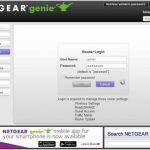To turn an old router into an access point, simply connect it to your main router via Ethernet, disable its DHCP server, and set it to a fixed IP within your network range. This transforms your outdated device into a dedicated Wi-Fi extender, boosting your coverage without extra costs.
Using an old router as an access point is a fantastic way to enhance your Wi-Fi network’s reach without buying new equipment. If you’re wondering how to breathe new life into an unused router, this simple setup can help you eliminate dead zones and improve connectivity throughout your home or office. No technical wizardry needed—just a few straightforward steps to get your network working more efficiently. This approach not only saves money but also gives your aging hardware a second chance to serve a useful purpose in your digital life.
How to Use Old Router as Access Point
If your Wi-Fi signal is weak in some areas of your home, turning an old router into an access point can help improve coverage. This process is simple and cost-effective. By converting your old router into an access point, you can extend your network without buying new equipment.
Understanding the Role of an Access Point
An access point acts as a bridge between your wired network and wireless devices. Instead of creating a new network, it extends the existing one, providing better Wi-Fi coverage. This setup is ideal for large homes or offices where the Wi-Fi signal struggles to reach every corner.
Benefits of Using an Old Router as Access Point
- Cost savings – No need to buy new hardware.
- Better Wi-Fi coverage – Reduces dead zones in your home.
- Easy to set up – Most old routers can be configured with simple steps.
- Improves network stability – Less congestion on your primary router.
Prepping Your Old Router
Before starting, ensure your old router is compatible and has a firmware that supports access point mode. Check the manufacturer’s website for updates if needed. Factory resetting the router can also help clear previous settings.
Gather Necessary Equipment
- Old router – Ensure it has Ethernet ports.
- Ethernet cable – To connect the router to your main network.
- Computer or smartphone – Used for configuration.
Connecting Your Old Router to the Network
Connect the old router to your main router via an Ethernet cable. Use one of the LAN ports on your main router and connect it to the LAN port of the old router. This wired connection allows the old router to function as an access point effectively.
Accessing the Old Router’s Settings
Open a web browser and enter the router’s IP address, typically 192.168.1.1 or 192.168.0.1. Login with the default username and password, often found on the router or in its manual. If these have been changed before, use the updated credentials.
Default Login Details
| Router Brand | Default IP Address | Default Username | Default Password |
|---|---|---|---|
| TP-Link | 192.168.0.1 | admin | admin |
| D-Link | 192.168.0.1 | admin | admin |
| 192.168.1.1 | admin | admin |
Changing Router Settings for Access Point Mode
Once logged in, navigate to the network or LAN settings. Disable DHCP server to avoid conflicts with your main router. Assign a static IP address within your main network’s range to prevent IP conflicts.
Steps to Configure the Router as an Access Point
- Disable DHCP server in the router settings.
- Set the router’s IP address outside the DHCP range of your main network.
- Change the SSID (network name) if you prefer to differentiate access points.
- Set the same Wi-Fi password and security type as your main network for seamless roaming.
- Save changes and reboot the router.
Connecting and Testing the Access Point
After configuration, reconnect the old router via Ethernet cable. Power it on and check if it broadcasts the Wi-Fi network. Use a mobile device or laptop to verify internet access and signal strength.
Optimizing Wireless Settings
- Use different Wi-Fi channels to prevent interference – for example, channels 1, 6, and 11.
- Ensure the wireless modes (802.11n, 802.11ac, etc.) are compatible with your devices.
- Place the access point in an optimal location – away from thick walls or electronics.
Additional Tips and Troubleshooting
Troubleshooting Common Issues
- If the device doesn’t connect, double-check IP address and DHCP settings.
- Reset the router to factory defaults if configuration becomes unmanageable.
- Update firmware to the latest version for better stability and features.
- Ensure Ethernet cables are functional and properly connected.
Maintaining Your Access Point
Regularly update router firmware and change passwords for security. Keep the router in a ventilated area to prevent overheating. Periodically check connectivity and signal strength for best performance.
Enhancing Your Network with Multiple Access Points
If your home is large, you can set up multiple old routers as access points. Place them strategically to cover every corner. This creates a mesh-like network, providing seamless Wi-Fi coverage throughout your space.
Related Topics
- How to set up a mesh Wi-Fi system
- Best placement for Wi-Fi routers and access points
- Difference between routers, access points, and extenders
- Securing your Wi-Fi network with strong passwords
Using an old router as an access point is a practical way to extend your wireless network. It’s quick to set up, budget-friendly, and effective for improving Wi-Fi coverage. Follow these steps carefully, and you’ll enjoy a stronger, more reliable internet connection throughout your home or office.
How to turn an old Wi-Fi router into an access point
Frequently Asked Questions
What are the initial steps to set up my old router as an access point?
Begin by connecting your old router to your computer via an Ethernet cable. Access the router’s admin interface through a web browser by entering its IP address. Log in with your credentials, then disable the DHCP server to prevent IP conflicts. Assign a static IP address within the same subnet as your main router. Save the settings and reconnect your router to your network using an Ethernet cable, placing it near your main router.
How do I configure the wireless settings on the old router to match my main network?
Navigate to the wireless settings section in the router’s admin panel. Set the SSID (network name) to match your main Wi-Fi network, or choose a new one if you prefer separate networks. Use the same security type and password as your main network to ensure seamless connectivity. Save the changes, and reboot the router if necessary to apply the settings.
What cable connections do I need to establish between my routers?
Connect your main router to the old router using an Ethernet cable from one of the LAN ports on your main device to one of the LAN ports on the old router. Avoid using the WAN port on the old router to ensure it functions solely as an access point. This setup allows the old router to broadcast your existing network without creating a separate subnet.
How can I improve Wi-Fi coverage with my old router set as an access point?
Position the old router in an area where Wi-Fi signal strength is weak. Make sure it’s within range of your main router for a stable connection. Keep the device elevated and free from obstructions like thick walls or large metal objects. You may also consider changing the Wi-Fi channel to reduce interference from nearby networks for better coverage.
Is it necessary to update my old router’s firmware before configuration?
Yes, updating your router’s firmware ensures you have the latest security patches and features. Check the manufacturer’s website for the latest firmware version compatible with your model. Follow the update instructions provided to perform the upgrade safely before proceeding with the access point setup.
Final Thoughts
Using an old router as an access point is simple and cost-effective. First, connect your old router to the main router via an Ethernet cable. Next, disable the DHCP server on the old router to prevent IP conflicts. Finally, configure the SSID and password to match your main network.
By following these steps, you extend your Wi-Fi coverage efficiently. Remember, how to use old router as access point hinges on proper setup and configuration. This approach offers a reliable way to improve your network without purchasing new equipment.