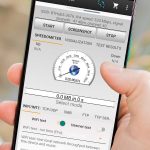Quick answer: Use online speed tests and perform real-world browsing and streaming checks to evaluate your WiFi router’s performance. Check signal strength at various points around your home and compare results over time for consistency and reliability.
To truly understand how well your WiFi router is performing, you need more than just a quick glance at the speed test scores. Testing involves measuring your internet speed at different locations, observing how well your devices stream videos or load pages, and ensuring the signal remains strong throughout your space. Many factors affect your WiFi performance, from the router’s placement to interference from other devices. Conducting thorough tests can help you identify weak spots, troubleshoot issues, and optimize your setup for faster, more reliable internet. Whether you’re a tech enthusiast or just want smoother streaming, knowing how to effectively test your WiFi router is key to getting the best out of your internet connection.
How to Test WiFi Router Performance
Understanding Why Router Performance Matters
A strong WiFi connection is essential for everything from streaming shows to working at home. Testing your router’s performance helps ensure you get the speeds you need. Poor performance can cause buffering, slow downloads, or dropped connections, making testing a key step to fix issues. Knowing your router’s capabilities also helps you decide when to upgrade to a better device.
Preparing to Test Your WiFi Router
Before testing, make sure your router is in a good position. Place it in a central spot, away from walls or thick furniture. Reset your router and connect your device directly to it with an Ethernet cable for a baseline test. Close other apps or devices that might use bandwidth to get accurate results. Also, ensure your testing device has the latest updates and drivers installed.
Tools Needed for Testing WiFi Performance
Testing your WiFi router requires specific tools. Many free and paid options are available:
- Speed Test Websites
- Dedicated Mobile Apps like Speedtest by Ookla
- Network Analyzers for detailed diagnostics
- Laptop or smartphone with a stable connection
- Ethernet cable and computer (for wired tests)
Using these tools gives you a comprehensive view of your network’s speed and reliability.
Conducting Speed Tests: Step-By-Step
Start by running a speed test on your device connected via WiFi. Click the “Go” button and note download and upload speeds, as well as ping times. For better accuracy, repeat the test multiple times at different times of the day. Record the results for comparison and troubleshooting.
Wired vs. Wireless Testing
Compare WiFi speeds with Ethernet speeds. Connect your device directly to the router with an Ethernet cable and run the same tests. Wired connections typically give you the maximum speed your network can deliver and show if WiFi issues are due to interference or placement.
Analyzing WiFi Signal Strength and Coverage
Use tools like WiFi analyzers on your smartphone to map out your signal strength. These apps show signal quality in different areas of your home or office. Look for dead zones or weak spots and consider moving your router or adding extenders. A strong, consistent signal is a sign of good performance.
Checking for Interference
WiFi signals can be disrupted by other electronic devices or thick walls. Use a WiFi analyzer to identify overlapping channels and interference sources. Switching your router to a less crowded channel can improve performance. Avoid placing your router near microwaves, cordless phones, or Bluetooth devices.
Testing Router Speed and Bandwidth in Different Environments
Test your network in various locations within your space to understand coverage. Walk around with your device and run quick speed tests. Note areas with slower speeds and consider adding WiFi extenders or mesh systems to improve coverage. Different environments can significantly impact performance.
Monitoring Router Performance Over Time
Regular testing helps spot performance issues early. Schedule weekly or monthly tests to track your network’s health. Keep a record of your results to identify patterns, such as slowdowns during peak hours. This data can help you decide if you need a new router or network upgrades.
Identifying and Fixing Common WiFi Issues
Slow speeds or dropped connections often stem from interference, outdated firmware, or hardware limitations. Update your router firmware regularly and change WiFi channels if needed. Reboot your router periodically to clear temporary glitches. Consider upgrading your router if it can’t handle your internet plan.
Advanced Testing Techniques for Tech-Savvy Users
For those familiar with networking, advanced tools like Wireshark or netcat can analyze traffic flows and detect congestion. Performing speed tests with different devices and times helps identify specific problem areas. You can also test network latency and jitter to ensure real-time applications run smoothly.
Utilizing Router Diagnostic Features
Many routers come with built-in diagnostics like connection logs, device monitors, and signal quality meters. Use these features to identify devices hogging bandwidth or areas with weak signals. Some routers also have QoS (Quality of Service) settings to prioritize important traffic, which can improve performance.
Understanding Your Internet Plan Limitations
Your router’s performance depends partly on your internet plan. Check your provider’s advertised speeds and compare them with your test results. If your speeds are consistently below plan levels, contact your ISP for support or consider upgrading your plan.
Factors That Affect WiFi Router Performance
Several elements influence how well your router performs, including:
- Distance from the router
- Physical obstructions like walls and furniture
- Number of connected devices
- Router age and technology standards (like 802.11ac or ax)
- Interference from other electronic devices
Addressing these factors can drastically improve your WiFi experience.
Choosing the Right Router for Optimal Performance
If testing reveals poor performance, it might be time for a new router. Look for models supporting the latest standards, dual-band or tri-band capabilities, and multiple streams for improved speeds. A higher quality router can handle more devices and reduce lag.
Optimizing Your Network for Better Performance
Besides upgrading hardware, consider network settings. Change your WiFi channels to avoid congestion, enable QoS to prioritize important applications, and place your router in a central, open spot. Regular firmware updates also keep your device running smoothly.
Testing your WiFi router performance is a straightforward way to ensure your internet runs smoothly. Use the right tools and techniques to assess speeds, coverage, and interference sources. Making adjustments based on test results can lead to faster, more reliable WiFi that keeps your digital life flowing without interruptions.
How to check your WiFi SPEED on Windows 10
Frequently Asked Questions
What tools can I use to evaluate my Wi-Fi network’s speed and reliability?
Use reputable speed testing tools like Ookla Speedtest, Fast.com, or Google’s speed test. These tools measure your internet download and upload speeds, providing accurate insights into your Wi-Fi performance. Additionally, you can use network analyzers such as Fing or NetSpot to identify signal strength, interference, and coverage issues across your space.
How can I determine if my Wi-Fi router is delivering consistent performance throughout my home?
Perform multiple tests at different locations and times within your home to assess consistency. Use a device to measure connection speeds and signal strength in various rooms, especially those far from your router. Tracking these results helps reveal dead zones and areas with weaker signals, indicating where coverage improvements are needed.
What are effective methods to identify if my Wi-Fi is experiencing interference?
Scan for nearby Wi-Fi networks using tools like NetSpot or Wi-Fi Analyzer. These show overlapping channels, crowded frequencies, and signals from other devices causing interference. Changing your router’s channel to a less congested one can often improve performance and reduce interference issues.
How can I check my router’s bandwidth allocation and ensure it functions properly?
Access your router’s admin panel and review device connections and bandwidth usage. Some routers provide built-in tools to monitor real-time traffic and identify devices consuming excessive bandwidth. Running multiple speed tests while actively using your network can help verify if the bandwidth is distributed evenly and functioning correctly.
What steps can I take to verify my Wi-Fi connection stability over time?
Run continuous or periodic connection tests for an extended period to monitor stability. Use tools that log connection quality and dropouts, and note any periods of degraded performance. Consistent results over time indicate a stable network, while frequent fluctuations suggest potential issues that need addressing.
Final Thoughts
To test wifi router performance effectively, start by running speed tests at different locations within your home. Use tools like Ookla or Fast.com for accurate results. Check latency and packet loss to identify potential issues.
Additionally, monitor the router’s bandwidth under various loads to ensure it handles multiple devices smoothly. Consider upgrading firmware or repositioning your router for optimal coverage.
In conclusion, understanding how to test wifi router performance helps optimize your network and resolve issues quickly. Regular testing ensures your setup remains efficient and reliable.