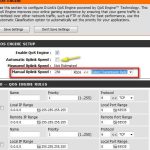To quickly limit bandwidth on your WiFi router, access your router’s settings, find the Quality of Service (QoS) section, and set priorities for different devices or applications. This ensures critical tasks get enough bandwidth while limiting less important traffic. Adjusting these settings helps manage network congestion and speeds up browsing for essential devices.
Limiting bandwidth on your WiFi router is a smart way to optimize your internet connection and prevent any device from hogging all the speed. It’s especially useful in households with multiple users or when you’re trying to ensure work-from-home tasks stay smooth. In this guide, I’ll walk you through simple steps to set up bandwidth limits on your router, giving you better control and a more reliable online experience. Whether you’re dealing with slow streaming or lag during online gaming, these tips will help you manage your network more efficiently and keep everyone happy.
How to Limit Bandwidth on WiFi Router
Understanding Bandwidth and Its Importance
Bandwidth is the maximum amount of data that your internet connection can transfer at one time. Limiting bandwidth helps manage network traffic, ensuring that no single device consumes too much data. This is especially useful in households or offices with multiple users who need fair internet access. Managing bandwidth effectively can improve overall internet speed and reduce lag or buffering issues. Knowing how bandwidth works lays the foundation for controlling it on your WiFi router.
Reasons to Limit Bandwidth on Your WiFi Network
Limiting bandwidth can address several common problems. It prevents heavy users from hogging all the data, which ensures smoother browsing for everyone. It also helps prevent your network from slowing down during peak usage. Additionally, restricting bandwidth can improve online gaming experiences and streaming quality. In some cases, it helps protect your network security by controlling access levels for different devices.
Knowing Your Network and Devices
Before limiting bandwidth, identify all devices connected to your WiFi. Use your router’s admin panel or app to see device details such as names, IP addresses, and data usage. This helps you target specific devices for bandwidth management. Also, check your internet plan’s maximum speed to set realistic limits that won’t impair your connection.
Accessing Your Router Settings
Most routers have a web-based interface accessible through a browser. Open your device’s browser and type your router’s IP address—often 192.168.0.1 or 192.168.1.1. Log in with your admin username and password. If you haven’t changed these, refer to your router’s manual or look for the default credentials on a sticker on the device. Once logged in, explore the settings menu for bandwidth management options.
Using Quality of Service (QoS) Settings
QoS stands for Quality of Service and is a feature available on most modern routers. It allows you to prioritize traffic for specific devices or applications. To set QoS, locate the QoS tab in your router’s settings. From there, you can assign priority levels or limit bandwidth for guest networks, streaming services, or gaming consoles. This simple method improves performance without complex configurations.
Configuring QoS Step-by-Step
- Log in to your router’s admin panel.
- Find and select the QoS or Traffic Management section.
- Enable QoS if it’s not active.
- Add devices or applications you want to prioritize or limit.
- Set bandwidth limits or priority levels as needed.
- Save your changes and reboot the router if necessary.
Implementing Bandwidth Limits Using Router Features
Some routers offer built-in bandwidth limiting tools. These can be found under bandwidth management, traffic control, or similar menus. If your router supports this, you can specify maximum upload and download speeds for each device. This helps prevent any single device from monopolizing your internet connection.
Setting Up Limits on Specific Devices
To limit bandwidth for individual devices:
- Access your router’s device list.
- Select the device you want to restrict.
- Enter desired upload and download speed caps.
- Apply and save the settings.
This process is simple on routers with advanced settings but may vary depending on router model.
Using Third-Party Firmware for Advanced Control
If your router’s default firmware lacks bandwidth management features, consider flashing it with third-party firmware like DD-WRT, OpenWRT, or Tomato. These custom firmwares unlock advanced options, including detailed bandwidth controls and traffic shaping capabilities.
Steps to Install Firmware
- Research compatibility for your router model.
- Download the firmware file from a trusted source.
- Follow the flashing instructions carefully to avoid bricking your router.
- Access the new interface and locate bandwidth management tools.
Monitoring Network Usage to Adjust Limits Effectively
Regular monitoring helps maintain optimal bandwidth distribution. Use your router’s logs or external network monitoring tools to track data usage. Adjust your limits based on observed patterns to ensure fair access and prevent overuse.
Tools for Monitoring Data Usage
- Router’s built-in statistics page
- Third-party apps like GlassWire or NetBalancer
- Internet service provider tools or dashboards
Additional Tips for Managing Bandwidth
To optimize your network further:
- Set up separate guest networks for visitors.
- Limit bandwidth for streaming or large downloads during peak hours.
- Disable automatic updates for devices during busy periods.
- Prioritize essential work or gaming traffic.
These simple strategies improve your internet experience by controlling and balancing network load.
Common Challenges and Troubleshooting
Sometimes, restrictions may not work as expected. Check that your firmware is up to date, as updates often fix bugs. Clear your browser cache or reboot your router after configuration changes. If issues persist, consult the router’s manual or customer support for specific guidance.
Summary of Best Practices for Limiting Bandwidth on Your WiFi Router
To sum up:
- Identify devices and their data needs.
- Access your router’s admin panel securely.
- Use QoS and built-in limits for simple control.
- Consider custom firmware for advanced features.
- Monitor usage regularly and adjust limits accordingly.
- Implement additional network management strategies.
Applying these steps ensures a fairer, faster, and more reliable WiFi experience for all users.
How to Limit Bandwidth Per IP Address on Your Network Using pfSense | Complete Guide
Frequently Asked Questions
What are the steps to prioritize specific devices’ bandwidth on a Wi-Fi router?
To prioritize devices, access your router’s admin panel, typically through a web browser. Navigate to the Quality of Service (QoS) settings. Enable QoS if it’s turned off. Add the MAC address or IP address of the device you want to prioritize. Assign a high priority level to this device. Save the settings and restart the router if necessary. This process ensures that critical devices receive sufficient bandwidth during network usage.
How can I set bandwidth limits for individual devices connected to my Wi-Fi?
Access your router’s configuration page and locate the bandwidth control or traffic management section. Enable bandwidth limiting features if they are not active. Identify the device by its IP or MAC address, then specify the maximum upload and download speeds for that device. Save your changes to enforce these limits, which helps in distributing bandwidth more fairly among all connected devices.
Are there any recommended software tools to manage bandwidth on a Wi-Fi network?
Yes, several third-party applications support bandwidth management. Tools like NetLimiter, GlassWire, or SoftPerfect Bandwidth Manager offer user-friendly interfaces to monitor and control network traffic. These applications allow you to set speed limits, prioritize traffic, and monitor usage for each device. Choose software compatible with your operating system and router to effectively manage your Wi-Fi bandwidth.
How can firmware updates improve bandwidth management capabilities on my router?
Updating your router’s firmware often introduces new features and improves existing ones, including bandwidth management. Manufacturers frequently release updates that enhance QoS options, increase stability, and fix bugs. Check your router’s admin panel regularly for updates or visit the manufacturer’s website. Installing the latest firmware ensures you benefit from improved control over your network’s bandwidth allocation.
What are some common mistakes to avoid when limiting bandwidth on a Wi-Fi router?
Avoid setting overly restrictive limits that can hinder normal device operation, such as streaming or online gaming. Don’t forget to save and apply changes after adjusting settings. Be cautious with assigning priorities to avoid network congestion issues. Also, regularly review your bandwidth distribution to ensure it meets your household or business needs without causing unnecessary restrictions.
Final Thoughts
Pour limiter la bande passante sur votre routeur Wi-Fi, accédez à ses paramètres via l’interface web ou l’application dédiée. Configurez les règles QoS pour prioriser certains appareils ou applications. Vous pouvez également définir des limites de vitesse pour chaque utilisateur. En suivant ces étapes, vous contrôlez efficacement la consommation de bande passante.
En résumé, savoir comment limiter bandwidth on wifi router permet d’améliorer la stabilité du réseau et d’éviter la surcharge. Appliquez ces conseils pour optimiser votre connexion et assurer une expérience fluide pour tous les utilisateurs.