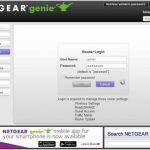To quickly block devices on your WiFi router, access your router’s admin panel through a web browser, locate the device list or connected devices section, and then choose the device you want to restrict or block. You can either change its IP address, set up MAC address filtering, or use parental controls to prevent future access.
Blocking devices on a WiFi router is straightforward once you know where to look in the settings. By managing device access, you can ensure your network remains secure and free from unwanted users. This process typically involves logging into your router’s admin interface, identifying the device you want to block, and applying restrictions through features like MAC filtering or access control lists. Whether you’re dealing with a guest device or want to limit the internet usage of specific devices, these simple steps help you take control of your WiFi network effectively.
When your WiFi network is crowded or being misused, knowing how to block devices offers a quick way to regain control. It’s particularly useful if you’re concerned about security or want to prevent unauthorized users from accessing your internet. This article will guide you through the easiest methods to restrict devices on most common routers, making your home or office network safer and more manageable.
How to Block Devices on WiFi Router: A Complete Guide
Blocking devices on your WiFi router is an effective way to manage your network security and control who can connect. It can help prevent unauthorized users from accessing your internet and protect your privacy. This guide covers all the steps you need to know to block devices on your router efficiently.
Understanding Why You Might Block Devices
Sometimes, you notice unknown devices connected to your WiFi, or you want to restrict internet access for certain devices. Blocking devices helps protect your network from intruders and manages bandwidth usage effectively. It is especially useful in households with children or shared spaces.
How Routers Identify Devices
Routers recognize devices primarily through their MAC addresses and IP addresses. Each device has a unique MAC address, which acts like an ID badge. Your router uses these identifiers to distinguish between connected devices.
Knowing this helps you understand how to block a specific device without affecting others on your network.
Accessing Your Router’s Admin Panel
The first step in blocking a device is to log into your router’s admin panel. Usually, you can do this by entering your router’s IP address into a web browser.
Common default IP addresses include 192.168.0.1 and 192.168.1.1. You will need your admin username and password, often found on your router or in its manual.
If you’ve changed your login details before, use the new credentials. In case you forgot them, you may need to reset your router to factory settings.
Locating the Device List
Once logged in, look for a section labeled Connected Devices, Device List, or DHCP Clients. This list shows all devices currently connected to your WiFi network.
Each entry typically includes the device name, MAC address, and IP address. Identify the device you want to block based on this information.
Blocking Devices via MAC Address Filtering
One of the most common methods to block devices is through MAC address filtering. This method allows you to specify which devices are allowed or blocked on your network.
Step-by-step Process
- Navigate to the MAC Filtering or Wireless Settings section.
- Enable MAC filtering if it’s not already active.
- Add the MAC address of the device you want to block.
- Select the option to deny or block this device.
- Save your settings and restart your router if necessary.
Remember, MAC addresses can sometimes be spoofed, so this method isn’t foolproof. Use it as part of a broader network security strategy.
Using Access Control List (ACL) to Manage Devices
Many routers provide an Access Control List feature, which allows you to create specific rules for connected devices.
How to Use ACLs
- Access the Access Control or Traffic Control section in your router settings.
- Enable the feature if it’s disabled.
- Add device MAC addresses to the list you want to block or allow.
- Set rules to deny access for selected devices.
- Apply changes and verify device restriction.
Blocking Devices Using Router’s Parental Controls
If your router includes parental controls, you can use them to restrict specific devices. This is especially useful for limiting internet access during certain hours or blocking at specific times.
Most parental control features let you select devices by MAC address or device name and set schedules for when internet access is allowed or blocked.
This method provides an easy way to manage network access for children or other users.
Creating a Guest Network and Limiting Access
Another way to block or restrict devices is by setting up a guest network. You can create a separate WiFi network for visitors and control who accesses it.
Limit or disable the guest network if you want to prevent specific devices from connecting.
This approach keeps your main network secure and helps you manage guest access efficiently.
Updating Firmware for Better Control
Ensuring your router has the latest firmware improves security features, including device management options. Firmware updates can add new controls and fix vulnerabilities.
Check your router’s manufacturer’s website or admin panel for updates regularly and apply them when available.
This proactive step enhances your ability to block devices effectively and keep your network safe.
Tips for Effective Device Blocking
- Identify devices accurately: Confirm MAC addresses before blocking to prevent accidental disconnections.
- Change default passwords: Protect your admin panel from unauthorized access.
- Regularly review connected devices: Detect unknown devices early and act accordingly.
- Combine methods: Use MAC filtering, ACL, and parental controls together for better security.
Common Challenges and Troubleshooting
Some devices may reconnect even after being blocked due to MAC address spoofing or other tactics. Keep firmware updated to mitigate this.
If a device still accesses your network after blocking, double-check the MAC address used, or consider changing your WiFi password and reconfiguring access controls.
Resetting your router to factory settings can also help resolve persistent issues, but remember this removes all custom configurations.
Best Practices for Managing Your Network Security
- Use strong, unique passwords for your WiFi and admin access.
- Enable network encryption: WPA3 or WPA2 are recommended for security.
- Regularly update firmware to patch security flaws.
- Limit device permissions to trusted users only.
- Monitor your network consistently for unknown devices.
Knowing how to block devices on your WiFi router allows you to maintain a safe and controlled network environment. Use these techniques to protect your privacy and ensure only authorized users access your internet connection. Remember, staying vigilant and keeping your router updated are key steps in preserving your network security.
How to Block Devices from Your WiFi (No Router Settings Needed!)
Frequently Asked Questions
How can I set up device restrictions on my Wi-Fi router?
Most routers have a built-in feature to restrict access for specific devices. Access your router’s admin panel through a web browser using its IP address. Locate the ‘Device Management’ or ‘Connected Devices’ section, then find the device you want to block. Select the device and choose options like ‘Block’ or ‘Deny’ to prevent it from accessing the network. Save your settings to enforce these restrictions.
What steps should I follow to schedule device access on my router?
Many routers allow you to set time-based access rules. Log into your router’s admin interface, navigate to the ‘Access Control’ or ‘Parental Controls’ section, and find the device or list of devices you wish to schedule. Set specific days and times when the device can connect or is restricted from connecting. Confirm and save your configurations to ensure the schedule takes effect.
How do MAC address filtering help in blocking devices?
MAC address filtering enables you to specify which devices can connect to your network based on their unique MAC addresses. In the router’s settings, locate the MAC filtering or Access Control section. Add the MAC addresses of devices you want to block or allow, then apply the changes. This method provides precise control over network access, ensuring only authorized devices can connect.
Can I temporarily disable device access on my router?
<...continued>
Final Thoughts
To block devices on a wifi router, start by logging into the router’s admin panel. Find the section labeled ‘Connected Devices’ or ‘Device List’. Select the device you want to block and click on the ‘Block’ or ‘Deny’ option. This prevents unauthorized devices from accessing your network effectively. Understanding how to block devices on wifi router helps maintain your network security and manage bandwidth efficiently.