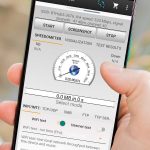To boost your Wi-Fi range quickly, consider repositioning your router to a central, open spot, upgrading to a stronger antenna, or adding a Wi-Fi extender. These simple steps can significantly improve your signal throughout your home or office, eliminating dead spots and buffering issues.
In short, extending your Wi-Fi range involves optimizing your router’s placement, upgrading equipment if needed, and utilizing devices like extenders or mesh systems. These tweaks help you enjoy faster, more reliable internet connection across a broader area.
Struggling with Wi-Fi dead zones and slow internet? You’re not alone. Many households and workplaces face the challenge of weak signals that hinder productivity and entertainment. Fortunately, boosting your Wi-Fi range is easier than you think. Whether you’re working from home, streaming movies, or gaming online, a strong, stable connection makes all the difference. The good news is that a few simple adjustments or additions to your network setup can dramatically enhance coverage. In this article, we’ll explore practical tips and effective solutions to extend your Wi-Fi’s reach, ensuring seamless connectivity no matter where you are in your space.
How to extend Wi-Fi range?
Understanding Wi-Fi Signal Strength and Range
Before trying to extend your Wi-Fi, it’s important to know what affects signal strength. Walls, furniture, and even appliances can block or weaken Wi-Fi signals. The farther your device is from the router, the weaker the signal gets.
Wi-Fi signals operate on specific frequency bands, mainly 2.4 GHz and 5 GHz. The 2.4 GHz band covers a larger area but is slower. The 5 GHz band offers faster speeds but has a shorter reach. Recognizing these differences helps choose the best solution to expand your Wi-Fi coverage.
Identifying Common Wi-Fi Range Problems
Many homes experience Wi-Fi dead zones where the signal drops or becomes unusable. Obstacles like thick walls, metal objects, and large furniture can block signals. Electronic devices such as microwaves and cordless phones can also interfere with Wi-Fi connections.
Regularly check your Wi-Fi signal strength using your device’s network settings or dedicated apps. This helps identify weak spots needing attention and guides you on where to place repeaters or extenders.
Simple Ways to Boost Wi-Fi Signal
Optimizing Router Placement
The location of your router is crucial for good coverage. Place it in a central spot, away from walls, metal objects, and electronic devices. Elevating the router on a shelf or high furniture can improve coverage.
Avoid placing the router in the basement or enclosed cabinets, as these can restrict the Wi-Fi signal. Clear space around the router allows signals to spread evenly through your home.
Changing Wi-Fi Channels and Frequencies
Wi-Fi routers often operate on multiple channels within the 2.4 GHz and 5 GHz bands. Using a crowded channel leads to interference, decreasing Wi-Fi performance. Use tools or apps to scan for the least congested channels and switch your router accordingly.
Switching from the 2.4 GHz band to the 5 GHz band can also improve performance in some cases, especially in less crowded environments. Many modern routers support dual-band operation for this reason.
Using Hardware to Extend Wi-Fi Coverage
Wi-Fi Range Extenders and Repeaters
Wi-Fi extenders and repeaters are devices that amplify your existing signal. They pick up the Wi-Fi from your router and rebroadcast it to reach farther areas.
Place the extender halfway between the router and the dead zone, making sure it’s within the router’s original signal. Many models are easy to set up and cost-effective solutions to cover larger areas.
Mesh Wi-Fi Systems
Mesh Wi-Fi systems consist of multiple nodes working together to create a seamless network. They automatically direct traffic between nodes for optimal performance. These systems are ideal for large homes or multi-story buildings.
Install a primary router connected to your modem, then add additional nodes in different parts of your home. Mesh systems often come with user-friendly apps for easy setup and management.
Powerline Adapters
Powerline adapters transmit your internet signal through electrical wiring in your home. Connect one adapter to your router and plug it into an electrical outlet. Place the second adapter in the desired location to get a wired-like connection.
This solution can be especially useful in homes where Wi-Fi signals struggle to travel through thick walls or floors.
Upgrading Your Wi-Fi Hardware
Selecting a New Router
If your existing router is outdated, upgrading to a newer model can dramatically improve Wi-Fi range. Look for routers supporting the latest standards like 802.11ac or 802.11ax (Wi-Fi 6). These offer better coverage and faster speeds.
Choose a router with multiple antennas, which help direct signals and improve coverage. Consider routers with beamforming technology that focuses Wi-Fi signals directly towards connected devices for enhanced range.
Adding External Antennas
Many routers allow you to attach or replace antennas. External antennas can be directed to better cover specific areas, increasing Wi-Fi reach. For best results, choose high-gain antennas designed for your router model.
Adjusting antenna angles periodically can also optimize coverage, especially in multi-story buildings.
Advanced Techniques for Extending Wi-Fi
Configuring Multiple Access Points
Using multiple access points (APs) creates a network with broader coverage. Connect APs to your main router via Ethernet cables for a stable connection. Place them in various locations for enhanced coverage and better capacity.
This setup is scalable and ideal for environments with many Wi-Fi users, ensuring everyone gets a strong signal.
Optimizing Wi-Fi Settings for Better Range
Adjust your router’s transmission power settings if available. Increasing the transmission power can extend Wi-Fi range but might cause interference. Use it carefully and test the results.
Enabling Quality of Service (QoS) settings prioritizes bandwidth to devices or applications that need it most, improving overall user experience without sacrificing coverage.
Additional Tips to Maximize Wi-Fi Coverage
- Regularly update your router’s firmware to access new features and security improvements.
- Limit the number of devices connected simultaneously to prevent overload.
- Use wired connections for stationary devices like desktops or smart TVs to free up Wi-Fi bandwidth.
Monitoring and Maintaining Your Wi-Fi Network
Use network management tools to monitor signal strength and connected devices. Routinely reboot your router to maintain optimal performance.
Identifying and resolving interference issues promptly ensures consistent Wi-Fi coverage across your space.
Related Topics for Better Wi-Fi Experience
- Best Wi-Fi routers for home use
- Understanding Wi-Fi security and encryption
- How to troubleshoot Wi-Fi connection problems
- Smart home devices that improve Wi-Fi performance
This comprehensive approach provides multiple options to extend your Wi-Fi range effectively. From optimizing existing hardware to adding new devices, each step helps ensure strong, reliable wireless connectivity throughout your home.
How to Extend Wi-Fi Range on the CHEAP
Frequently Asked Questions
What are some effective methods for improving Wi-Fi coverage in larger homes?
To enhance Wi-Fi coverage in larger residences, consider relocating your router to a central location to reduce dead zones. Using wireless extenders or mesh network systems can help distribute the signal evenly across different areas. Additionally, minimizing obstructions like thick walls or furniture between your router and devices can improve signal strength and reach.
How can adjusting router settings increase Wi-Fi signal range?
Optimizing your router’s settings can significantly extend its reach. Increasing the transmission power within router configurations allows the signal to cover a broader area. Switching to a less congested Wi-Fi channel reduces interference, which can cause signal drops. Ensuring your firmware is up to date also enhances overall network performance and stability.
Are there any hardware upgrades that can boost Wi-Fi distance?
Yes, upgrading your hardware can make a noticeable difference. Replacing an outdated router with a newer model that supports higher power output and advanced antennas improves range. Using high-gain antennas or adding external antennae can direct signals more effectively toward weak spots. Mesh Wi-Fi systems are also a practical option for expanding coverage seamlessly across multiple rooms.
What role do placement and environment play in Wi-Fi signal strength?
Proper placement is key to maximizing Wi-Fi coverage. Position your router elevated and free from obstructions, avoiding areas near thick walls, metal objects, or electronic devices that cause interference. Keeping the router away from appliances like microwaves and cordless phones ensures a clearer signal pathway. Regularly testing different locations can help identify the optimal position for your device.
Can reducing interference from other electronic devices improve Wi-Fi range?
Reducing interference from other electronic devices enhances Wi-Fi signal quality and reach. Keep devices like Bluetooth gadgets, cordless phones, and microwave ovens away from your router. Using dual-band routers allows you to switch to a less congested frequency band, such as 5 GHz, which experiences less interference compared to 2.4 GHz. This adjustment can improve both speed and coverage.
Final Thoughts
To extend Wi-Fi range effectively, place your router in a central, open location free of obstructions. Use Wi-Fi extenders or mesh networks to cover dead zones and ensure consistent signals throughout your space. Adjusting the antenna orientation can also improve coverage.
Regularly update your router’s firmware for optimal performance and stability. Reducing interference from other electronic devices can further enhance the signal.
In conclusion, knowing how to extend Wi-Fi range helps you maintain strong internet access across your entire home or office space.