Yes, your laptop can support upgrades. But, how do you know for sure?
Understanding if your laptop can be upgraded can save you money and improve performance. Not all laptops are created equal, and some are easier to upgrade than others. Many users buy new laptops when their current one slows down, but upgrades could be a better solution.
Adding more RAM, a larger hard drive, or a faster SSD can breathe new life into an old machine. Checking for upgrade options can seem daunting, but it’s simpler than you think. This guide will help you determine if your laptop can be upgraded and how to get started. Follow these steps to understand your laptop’s potential and make informed decisions.
Checking Manufacturer Specifications
Refer to the manufacturer specifications to check if your laptop supports upgrades. These details reveal compatible components and potential limitations. This helps avoid issues when upgrading.
Finding Model Information
Locate your laptop’s model number. Usually, this information is on the bottom of the laptop or under the battery. You can also find it in the system settings. Go to the manufacturer’s website. Enter your model number in the search bar. Look for a specifications page. This page tells you about upgrade options.
Reviewing Official Documents
Check the user manual. It often lists upgradable parts. Search for your laptop’s service manual. This document provides detailed instructions. These instructions show how to open the laptop. It also lists compatible parts. Manuals can be found on the manufacturer’s website. Look under the support section. Download the PDF if available. Study the upgrade guidelines provided.
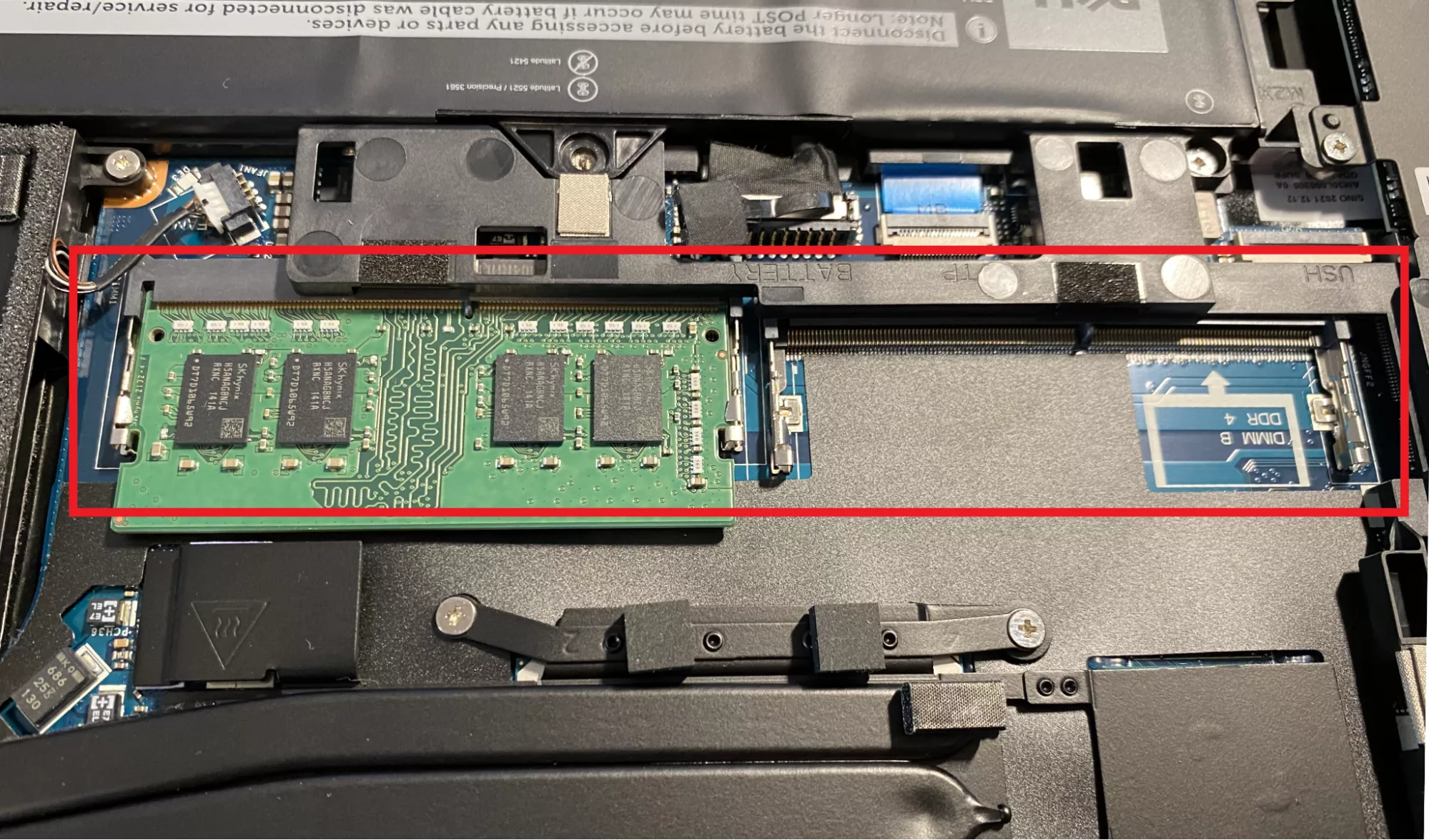
Credit: www.techspot.com
Assessing Hardware Compatibility
Check if the CPU can be removed. Most laptops have soldered CPUs. This means you cannot upgrade them. For GPUs, check if it is dedicated or integrated. Dedicated GPUs might be upgradable in some laptops. Integrated GPUs are not. Refer to your laptop manual. It will show if upgrades are possible.
Look for extra RAM slots. Many laptops have these. Check the maximum RAM your laptop supports. This info is in your manual. For storage, see if there is space for an extra SSD or HDD. This allows for more storage. Make sure your laptop supports the type of storage drive you want. Some laptops support only specific types.
Using Diagnostic Tools
System Information Software shows details about your laptop. It helps in checking hardware specs. Use it to find CPU, RAM, and storage info. You can see if you have empty slots. It helps to know if you can add more RAM. The software also shows details about your motherboard. This is important for checking compatibility. Look for “System Information” on your laptop. This tool is usually pre-installed.
Online Compatibility Checkers are helpful tools. They check if your laptop can be upgraded. Enter your laptop’s model number. The tool shows if upgrades are possible. It suggests compatible parts. These tools are usually free. They save you time and effort. Always use reliable websites for checking. This ensures accurate information.
Consulting User Manuals
Most laptops have digital manuals online. Search for your laptop’s model. You can find the manual on the manufacturer’s website. Manuals offer detailed info on components. Look for sections on RAM and storage. They often list supported upgrades. Reading the manual helps avoid mistakes. Always refer to the manual first.
Technical details can be tricky. Manuals use terms like DDR4 for RAM. SSD or HDD for storage. Check these terms. Ensure your upgrades match these details. Compatibility is key. Wrong parts may not work. Manuals might also show maximum limits. Know how much RAM or storage you can add. This info is crucial.
Exploring User Forums
Wondering if your laptop can be upgraded? User forums are a great place to start. Share your model details and ask for advice.
Finding Relevant Threads
Search for forums dedicated to your laptop brand. These forums are full of useful information. Look for threads about upgrading laptops. Users often share their experiences and tips. You can find out if others have upgraded the same model. This can save you a lot of time and trouble.
Learning From User Experiences
Read posts from users who have already upgraded. They might list the parts they used. They may also share any problems they faced. This can help you avoid common mistakes. Some users even post step-by-step guides. These guides can make the process much easier. Always look for the most recent posts. Technology changes fast, and older posts might be outdated.

Credit: www.reddit.com
Visiting Manufacturer Websites
Check the manufacturer’s website for details on your laptop model. Look for specifications and upgrade options. This helps determine if your laptop supports upgrades.
Navigating Support Sections
Go to your laptop’s manufacturer website. Find the support section. Look for a tab or link named “Support” or “Customer Service”. This is often at the top or bottom of the page. Once there, search for your laptop model. Use the model number or name to find it.
Locating Upgrade Guidelines
After finding your model, look for upgrade guidelines. These might be under “Specifications” or “Manuals”. Check for information about RAM and storage upgrades. The guidelines will tell you what upgrades are possible. They may list compatible parts. Always follow these guidelines for safe upgrades.
Seeking Professional Advice
Consulting a professional can help determine if your laptop supports upgrades. They can check compatibility and advise on possible enhancements. This ensures optimal performance and avoids potential issues.
Contacting Customer Support
Customer support can help you. They will check your laptop model. They can tell if you can upgrade. They might suggest parts. They could tell you what to buy. They might even walk you through the process. Customer support is helpful and free.
Visiting Certified Technicians
A certified technician knows laptops well. They can open your laptop safely. They can see if upgrades are possible. Certified technicians can install parts for you. This ensures your laptop works well. They can answer questions too. Visiting them might cost money, but it’s safe.

Credit: www.youtube.com
Diy Inspection
First, unplug your laptop. Remove the battery if possible. Use a small screwdriver to open the screws. Handle with care to avoid damage. Store screws safely in a container. Gently lift the back cover. Be cautious of internal cables. Opening the laptop needs patience and a steady hand.
Look for the RAM slots first. RAM slots are usually easy to find. Check if they are full or have empty slots. Next, locate the storage drive. It could be a hard drive or an SSD. Check if there is space for an additional drive. Look for empty M.2 or SATA slots. Lastly, find the Wi-Fi card. It can be upgraded if needed. Note all the parts you see. This will help you understand your laptop better.
Frequently Asked Questions
How Can I Check If My Laptop Is Upgradable?
To check if your laptop is upgradable, refer to the user manual or manufacturer’s website. Look for information on RAM, storage, and other components. You can also use tools like CPU-Z or Crucial System Scanner to get details about your laptop’s upgrade potential.
What Components Can I Upgrade On My Laptop?
Common upgradable components in a laptop include RAM, storage (HDD or SSD), and sometimes the battery. Some laptops also allow upgrading the Wi-Fi card. Always check your laptop’s specifications and compatibility before attempting any upgrades.
Can I Upgrade My Laptop’s Ram?
Yes, most laptops allow RAM upgrades. Check your laptop’s user manual or manufacturer’s website for the maximum supported RAM and type. Ensure compatibility with your system before purchasing new RAM modules.
How Do I Know If My Laptop’s Storage Is Upgradeable?
To determine if your laptop’s storage is upgradeable, refer to the user manual or manufacturer’s website. Look for information on the type of storage (HDD or SSD) and available slots. Some laptops come with easily accessible storage compartments for upgrades.
Conclusion
Checking your laptop for upgrade compatibility is essential. Look for upgrade slots. Check the manufacturer’s website for specs. Use online tools to scan your system. Ask experts at tech forums or local stores. Upgrading can improve performance and extend lifespan.
Keep your laptop running smoothly with these steps. Happy upgrading!




