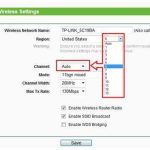To change your router’s frequency, simply log into its admin panel and switch the wireless band from 2.4 GHz to 5 GHz, or vice versa. This quick tweak can improve your internet speed and reduce interference, especially if you’re experiencing slow connections or crowded networks. Make sure your device supports the new frequency before making the switch, and remember to save your settings. Changing router frequency is a straightforward process that can significantly enhance your Wi-Fi experience with just a few clicks.
If you want to change your router’s frequency, you need to access the router’s settings through a web browser, locate the wireless settings, and select the preferred band. This adjustment helps optimize your network’s performance based on your needs and environment. Knowing how to switch frequencies can solve common Wi-Fi issues and ensure faster, more reliable internet access throughout your home or office.
Getting your Wi-Fi to perform better often means choosing the right frequency band. Many routers operate on both 2.4 GHz and 5 GHz, each with its own advantages. If your connection is sluggish or you’re facing interference from other devices, switching between these bands can be the solution. It’s a simple process that involves entering your router’s configuration page, finding the wireless settings, and selecting the desired frequency. By mastering this quick adjustment, you can enjoy smoother streaming, faster downloads, and a more stable connection all around.
How to Change Router Frequency: A Step-by-Step Guide
Changing your router’s frequency can improve your internet speed and reduce interference. If your Wi-Fi isn’t performing well, adjusting the frequency might be the solution. This guide will walk you through the process to change your router’s frequency easily and effectively.
Understanding Router Frequencies
Most modern routers operate on two main frequencies: 2.4 GHz and 5 GHz. Each frequency has its advantages and limitations. Knowing these helps you decide which one suits your needs best.
What is the 2.4 GHz Band?
The 2.4 GHz band is used by many devices, including microwaves and cordless phones. It provides a wider coverage area but can be slower and more prone to interference. This frequency is ideal for basic browsing and connecting multiple devices over a large space.
What is the 5 GHz Band?
The 5 GHz band offers faster speeds and less interference, making it perfect for streaming high-definition videos and online gaming. However, it has a shorter range and may not penetrate walls as effectively. Choosing 5 GHz can boost your performance if you’re close to the router and need high bandwidth.
Why Change Your Router Frequency?
If you experience slow Wi-Fi speeds, frequent disconnections, or interference from other devices, switching frequencies could help. It allows you to optimize your network based on your environment and usage patterns.
Common Problems Addressed by Changing Frequency
- Interference from neighboring Wi-Fi networks
- Slow data transfer rates
- Devices struggling to connect or maintain a stable connection
- Overcrowding on the 2.4 GHz band
How to Check Your Current Router Frequency
Before changing, it’s useful to know your current settings. You can find this information through your device or router settings.
Checking via Windows
- Open the Command Prompt by pressing the Windows key + R, then type cmd and press Enter.
- Type netsh wlan show interfaces and press Enter.
- Look for the line labeled Radio type. It shows whether your device is connected to 2.4 GHz or 5 GHz.
Checking via Mac
- Hold the Option key and click on the Wi-Fi icon in the menu bar.
- Look for the Channel and PHY Mode details—these indicate the frequency band.
Accessing Your Router Settings
To change your router’s frequency, you need to access its admin interface. This process varies slightly depending on the brand and model.
Step-by-Step Access Instructions
- Connect your device to the router via Wi-Fi or Ethernet cable.
- Open a web browser and type the router’s IP address. Common addresses include 192.168.1.1 or 192.168.0.1.
- Enter your login credentials. If you haven’t changed them, the default username and password are usually “admin” or “password”—check your router manual.
- Navigate to the wireless or Wi-Fi settings section.
Changing the Frequency Band on Your Router
Once inside your router’s settings, look for options related to wireless configuration. The location varies by manufacturer.
Find the Wireless Settings
- Look for sections labeled Wireless, Wireless Settings, or Wi-Fi.
- Identify the options for Frequency or Band.
Switching Between 2.4 GHz and 5 GHz
- Select the desired band—either 2.4 GHz, 5 GHz, or both if your router supports dual-band.
- If choosing only one, make sure to disable the other band if necessary.
- Apply or save changes to update your settings.
Configuring Dual-Band Routers
Many routers offer both bands simultaneously. You can assign different network names (SSIDs) to each band for easier identification and connection management.
Creating Separate SSIDs for Each Band
- Within wireless settings, locate the sections for SSID or network name.
- Set distinct names like HomeWiFi2.4 and HomeWiFi5.
- Save the settings to enable easy manual selection of the band on your devices.
Optimizing Router Settings for Better Performance
Besides changing the frequency, fine-tuning other settings can enhance your Wi-Fi experience. Adjusting channels, bandwidth, and security features improves network stability and speed.
Choosing the Best Channel
Wi-Fi channels are sub-divisions within each band. Interference often occurs when neighboring networks use the same channel.
| Band | Common Channels | Recommended for Less Interference |
|---|---|---|
| 2.4 GHz | 1, 6, 11 | Channel 1, 6, or 11 are often best choices |
| 5 GHz | 36, 40, 44, 48, 149, 153, 157, 161 | Choose channels with less congestion in your area |
Adjusting Bandwidth Settings
Bandwidth determines how much data can move through your network. Higher bandwidth (20 MHz, 40 MHz, 80 MHz, or 160 MHz) allows for faster speeds but can cause interference if too crowded.
Enhancing Security After Changing Frequency
Always update your Wi-Fi password and security mode (preferably WPA3 or WPA2) after making changes. Strong security protects your network from unauthorized access.
Troubleshooting Common Issues
If your Wi-Fi connection becomes unstable after changing the frequency, consider resetting your router or updating its firmware. Sometimes, compatibility issues with devices or outdated software can cause problems.
Resetting Your Router
- Locate the reset button on your router—usually a small hole.
- Press and hold it with a paperclip for about 10 seconds.
- The router restarts with default settings, allowing you to reconfigure the frequency settings from scratch.
Updating Router Firmware
Visit the manufacturer’s website to download the latest firmware for your model. Follow their instructions carefully to update the software, which can fix bugs and improve performance.
Additional Tips for Better Wi-Fi Performance
Place your router in a central, open location away from walls and interference sources. Regularly restarting your router can also enhance stability and speed.
Using Wi-Fi extenders or mesh networks can supplement your main router, especially if you need coverage over a large area.
Changing your router frequency is a simple step that can significantly improve your Wi-Fi experience. By understanding your options and adjusting settings carefully, you can enjoy faster, more reliable internet that meets your needs.
Turn OFF 5 GHz WiFi to Connect Smart Devices
Frequently Asked Questions
How can I access my router’s settings to change its frequency?
To change your router’s frequency, first open a web browser and enter the router’s IP address, usually something like 192.168.1.1 or 192.168.0.1. Log in using your admin username and password. Once logged in, navigate to the wireless or Wi-Fi settings section. Here, you can find options to select or change between 2.4 GHz and 5 GHz frequencies. Save your settings to apply the change.
What steps should I follow to switch my router to a different frequency band?
Start by logging into your router’s admin panel. Look for a tab labeled “Wireless,” “Wi-Fi,” or similar. Within this section, locate the settings for the radio bands or frequency channels. Choose the desired band—either 2.4 GHz or 5 GHz—and save your changes. It’s a good idea to restart the router afterwards to ensure the new settings take effect properly.
Are there any recommended settings for optimizing router frequency performance?
Yes, to optimize performance, select the frequency band that best suits your environment. Use 2.4 GHz for longer range and better penetration through walls, and opt for 5 GHz for faster speeds in a smaller area. Additionally, change the channel within each band to avoid interference from neighboring networks. Regularly updating your router’s firmware can also improve stability and connectivity when changing frequencies.
Final Thoughts
To change router frequency, access your router’s configuration page through a web browser. Navigate to the wireless settings section. Select the desired frequency band, such as 2.4 GHz or 5 GHz, and save your changes.
Adjusting the router frequency can improve your Wi-Fi performance by reducing interference and increasing speed. Remember, how to change router frequency directly impacts your network. Make these adjustments carefully to optimize your wireless connection effectively.